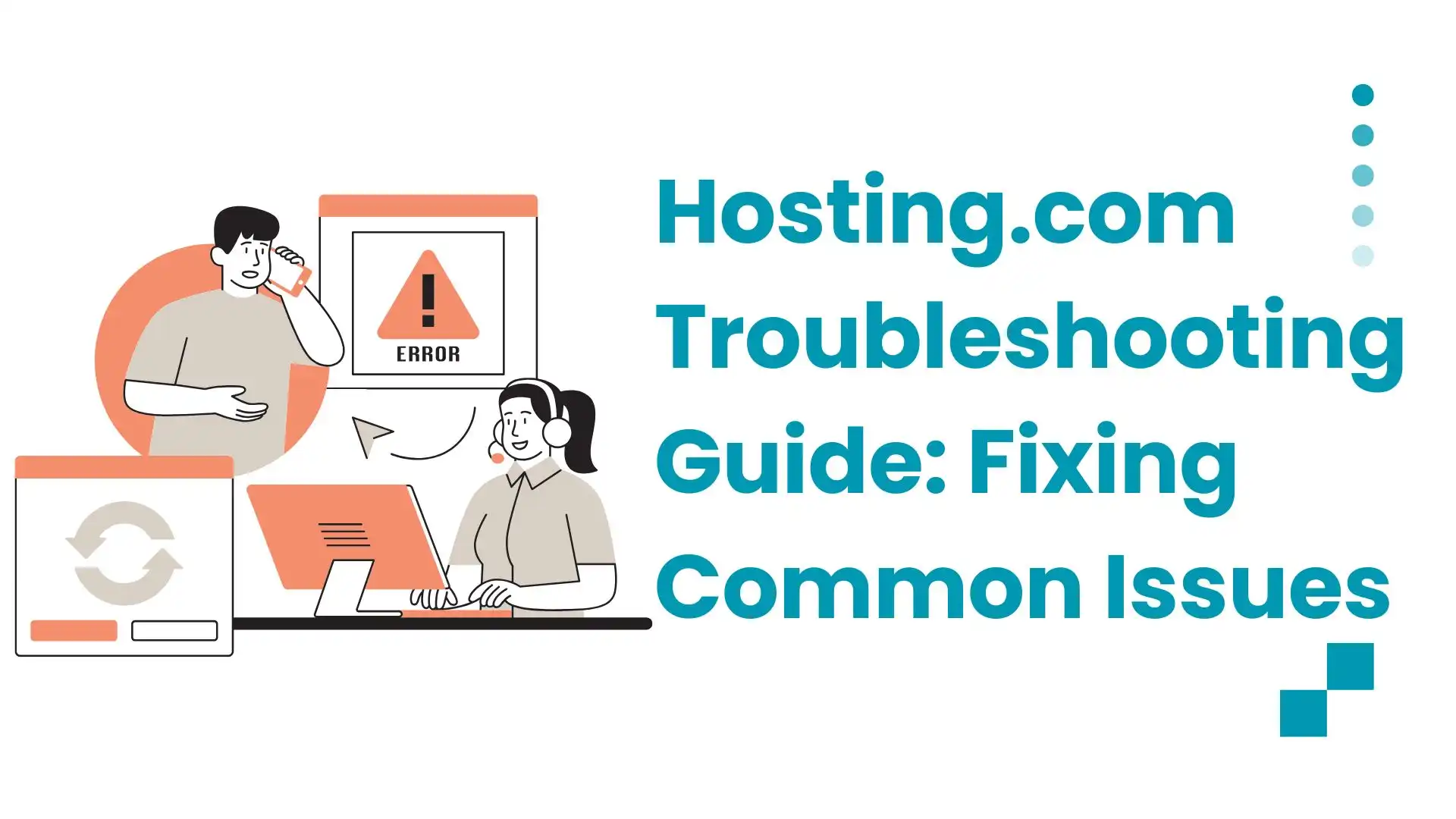
Hosting.com Troubleshooting Guide: Fixing Common Issues
Table of Contents
If you are using Hosting.com services, you might occasionally encounter technical issues that disrupt your website’s performance. From slow loading speeds to email failures, these problems can affect your business operations and user experience. At Digiwalebabu, we aim to help website owners understand common Hosting.com issues and provide practical solutions to resolve them effectively.
In this guide, we will discuss common Hosting.com issues, their causes, and step-by-step troubleshooting methods. By the end of this article, you will have a clear roadmap to tackle most hosting-related problems without unnecessary delays.
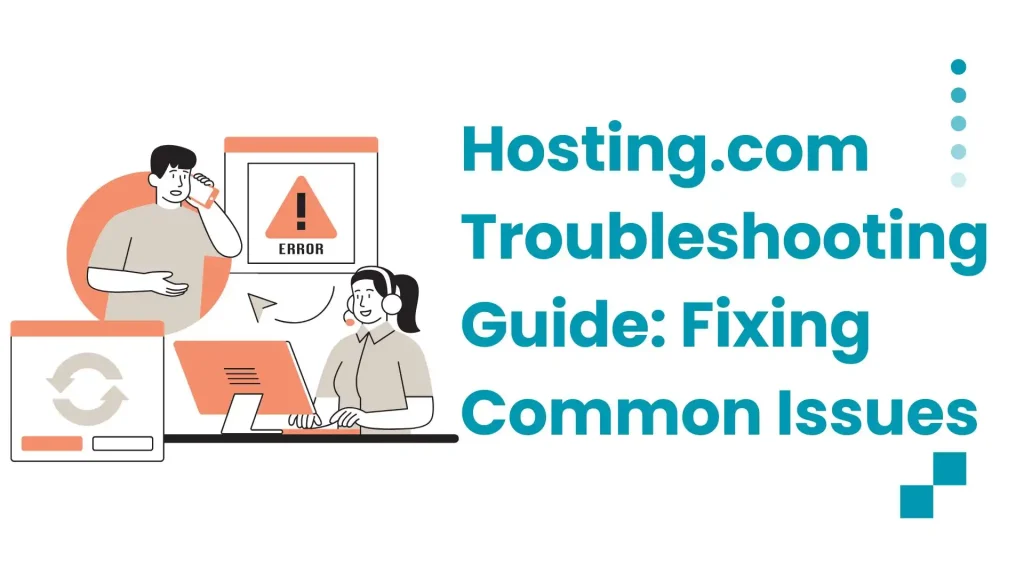
Hosting.com
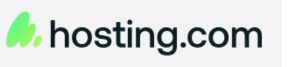
Hosting.com is a popular web hosting provider offering services such as shared hosting, VPS hosting, dedicated servers, and cloud hosting solutions. It is designed for businesses, bloggers, and enterprises that require reliable web hosting services.
Despite its reliability, users may face technical issues that can interrupt website accessibility, email communication, and database functionality. Understanding common Hosting.com problems and knowing how to troubleshoot them is crucial for maintaining a smooth online presence.
Common Hosting.com Issues
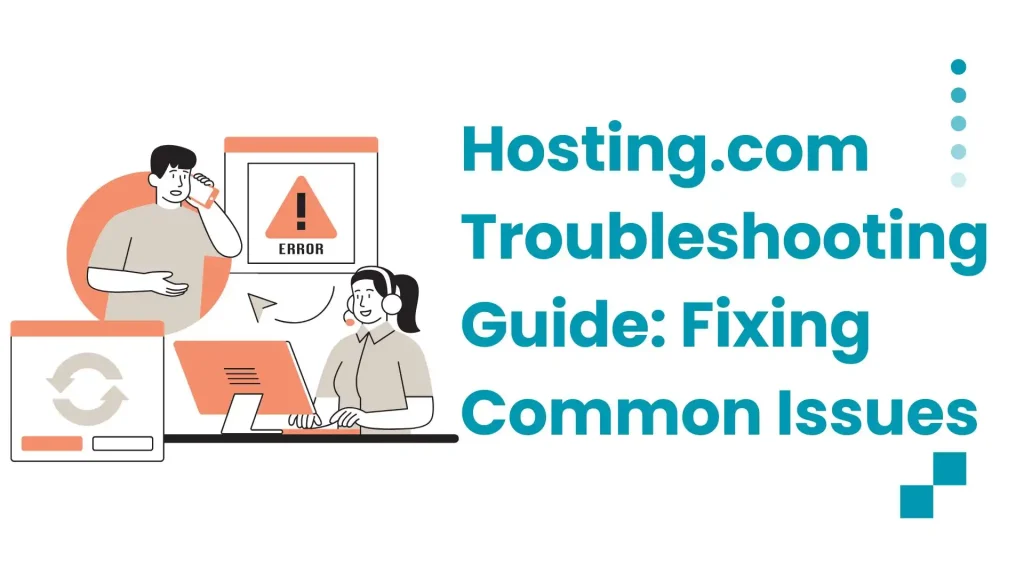
Here are the most frequent Hosting.com issues reported by users:
1. Website Downtime
Website downtime occurs when your website becomes temporarily inaccessible. Causes include server overload, maintenance, or configuration errors. Downtime can negatively impact your SEO, lead generation, and brand credibility.
2. Slow Website Loading
A slow website affects user experience and search engine rankings. Common causes include large image files, heavy scripts, and insufficient server resources.
3. Email Delivery Problems
Issues such as emails bouncing, not sending, or landing in spam folders can occur due to incorrect email settings, DNS misconfigurations, or spam blacklisting.
4. DNS Errors
DNS errors occur when your domain name fails to resolve to your server’s IP address. This may result from incorrect DNS records, propagation delays, or domain expiry.
5. SSL Certificate Issues
SSL problems may include expired certificates, insecure connection warnings, or improper installation. These issues affect website security and user trust.
6. Database Connection Errors
Database errors like “Error Establishing a Database Connection” are often caused by incorrect credentials, server overload, or corrupted databases.
7. File Permission Errors
File permission errors prevent access to website files or cause functionality issues. Incorrect permission settings for files or directories are usually the culprit.
Step-by-Step Hosting.com Troubleshooting
1. Checking Hosting.com Server Status
This step involves verifying whether Hosting.com’s servers are operational before troubleshooting technical issues. Server downtime can affect websites, emails, and databases, so it’s essential to confirm if the problem lies with Hosting.com itself rather than your site configuration.
- Visit Hosting.com’s Status Page: Monitor live server performance and outage reports directly from the provider.
- Use Third-Party Tools: Services like Pingdom or UptimeRobot can give real-time updates on uptime and downtime.
- Next Step: If Hosting.com servers are down, wait for the company to fix the issue or reach out to their support team for updates.
2. Optimizing Website Performance
This step focuses on improving your website’s speed and responsiveness while hosted on Hosting.com. A fast-loading site enhances user experience, boosts SEO rankings, and reduces bounce rates. Performance issues can often be resolved through proper optimization techniques.
- Optimize Images: Compress images using tools like TinyPNG or ImageOptim to reduce file sizes without losing quality.
- Minimize Scripts: Use minification plugins to reduce CSS and JavaScript file sizes, improving load times.
- Enable Caching: Implement browser or server-side caching to deliver content faster to returning visitors.
- Use a CDN: Services like Cloudflare distribute content across global servers, reducing latency by serving files closer to users.
3. Resolving Email Issues
This step addresses problems with Hosting.com email services, which can include sending, receiving, or authentication errors. Most issues stem from incorrect settings, DNS misconfigurations, or security-related blocks.
- Verify Email Settings: Double-check SMTP, IMAP, and POP configurations to ensure they match Hosting.com’s requirements.
- Check DNS Records: Confirm MX and SPF records are correctly set up in your domain settings for proper email routing.
- Avoid Blacklisting: Use tools like MXToolbox to verify your IP isn’t blacklisted, which can block email delivery.
- Enable SSL/TLS: Activate secure encryption protocols to keep email communications safe and prevent connection errors.
4. DNS Configuration Fixes
This step focuses on resolving domain-related issues that prevent your website, emails, or services from connecting properly. DNS errors often occur due to incorrect record settings or delays in propagation.
- Log in to Hosting.com Dashboard: Access your account to manage DNS records.
- Check DNS Records: Ensure A, CNAME, and MX records are correctly pointing to the right Hosting.com server.
- Allow Propagation Time: Wait up to 48 hours for DNS changes to fully update worldwide.
- Verify Status: Use command-line tools like nslookup or online DNS checkers to confirm records are working.
5. SSL Installation and Renewal
This step ensures that your website remains secure and trusted by visitors through proper SSL setup. SSL issues often occur due to expired certificates, incorrect installation, or missing HTTPS redirection.
- Install SSL Certificates: Confirm that certificates are properly installed via the Hosting.com dashboard.
- Check Expiration Dates: Ensure your SSL certificate is valid and renew it before expiry.
- Enable HTTPS Redirection: Force all site traffic to use HTTPS for secure connections.
- Test Configuration: Use tools like SSL Labs to verify correct SSL setup and detect vulnerabilities.
6. Database Connection Troubleshooting
This step deals with fixing database-related errors that may prevent your website from loading properly. Connection issues usually stem from incorrect login details, server downtime, corrupted databases, or insufficient resources.
- Verify Credentials: Double-check the database username, password, name, and host details in your configuration files.
- Check Server Status: Ensure the database server is online and functioning.
- Repair Corrupt Databases: Use phpMyAdmin or Hosting.com’s built-in repair tools to fix database corruption.
- Increase Resources: Upgrade server resources if heavy traffic is causing frequent connection failures.
7. File Permission Adjustments
Incorrect file permissions can either break your website or leave it exposed to hackers. Setting them correctly balances functionality and security.
- Use an FTP client or Hosting.com file manager to adjust permissions.
- Set files to 644 and directories to 755 as a standard practice.
- Avoid 777 permissions, since they pose serious security risks.
Here’s a structured answer for Preventive Measures to Avoid Hosting.com Issues in both paragraph and bullet point format:
Preventive Measures to Avoid Hosting.com Issues
Proactively maintaining your website on Hosting.com can significantly reduce the chances of encountering performance, security, or connectivity issues. Regular updates, consistent monitoring, and optimization not only enhance site stability but also improve user experience and search engine rankings. By implementing preventive measures, you minimize downtime, protect data, and ensure your website runs smoothly even during traffic spikes or potential threats.
Key Preventive Measures
- Keep Software Updated: Regularly update your CMS, plugins, and themes to patch vulnerabilities and maintain compatibility.
- Schedule Backups: Automate website and database backups to quickly recover in case of failures or attacks.
- Monitor Server Performance: Track server uptime, resource usage, and bandwidth to identify potential issues early.
- Enable Security Measures: Use firewalls, malware scanners, and SSL certificates to protect your site from threats.
- Optimize Assets: Compress images and minify scripts to reduce server load and improve website speed.
When to Contact Hosting.com Support
While many Hosting.com issues can be resolved independently, some problems require professional assistance to avoid prolonged downtime or data loss. Contacting support ensures that complex technical issues are handled correctly and efficiently. Having relevant details like error messages, server logs, and account information ready can speed up the resolution process. Hosting.com offers 24/7 support through live chat, email, and phone, making help accessible whenever needed.
Situations to Contact Hosting.com Support
Certain hosting issues require professional assistance from Hosting.com support to prevent extended downtime or data loss. Even with troubleshooting knowledge, some problems are too complex or technical to resolve on your own. Being prepared with relevant details like error messages, server logs, and account credentials can help the support team address your issue quickly and efficiently.
Key Situations to Contact Support
- Persistent Downtime: When your website remains offline despite all troubleshooting efforts.
- Server Errors: Issues that cannot be fixed from the Hosting.com dashboard.
- Email Problems: Delivery failures that persist even after configuration adjustments.
- Database or File Corruption: Complex issues that exceed your technical expertise.
- Support Availability: Hosting.com offers 24/7 help via live chat, email, or phone; have error messages and account info ready.
People Also Ask About Hosting.com Troubleshooting Guide
How do I check Hosting.com server status?
You can check server status via the Hosting.com dashboard or third-party tools like UptimeRobot for real-time monitoring.
Why is my Hosting.com website loading slowly?
Slow loading may be due to large images, unoptimized scripts, insufficient server resources, or lack of caching.
How can I fix Hosting.com email delivery problems?
Verify SMTP/IMAP settings, check MX/SPF DNS records, and ensure your IP is not blacklisted.
What causes DNS errors on Hosting.com?
DNS errors occur from incorrect records, propagation delays, or expired domains.
How do I renew my SSL certificate on Hosting.com?
Renew SSL via the Hosting.com dashboard and ensure HTTPS redirection is enabled.
Why am I seeing a database connection error?
Database errors are usually caused by incorrect credentials, server issues, or corrupted databases.
How can I fix file permission errors on Hosting.com?
Adjust file permissions using FTP or Hosting.com file manager; set files to 644 and directories to 755.
Can I prevent Hosting.com issues entirely?
While some issues are unavoidable, regular updates, backups, optimization, and monitoring minimize risks.
When should I contact Hosting.com support?
Contact support if issues persist despite troubleshooting, including downtime, server errors, or database corruption.
Does Hosting.com provide 24/7 support?
Yes, Hosting.com offers 24/7 support via live chat, email, and phone.
Conclusion
Hosting.com provides a reliable hosting environment, but occasional issues are inevitable. By following this Hosting.com troubleshooting guide, website owners can identify common problems and implement practical solutions to maintain smooth website performance.
Preventive measures, regular monitoring, and timely support requests ensure your website remains secure, fast, and accessible. At Digiwalebabu, we encourage proactive hosting management to minimize disruptions and maximize user satisfaction.
