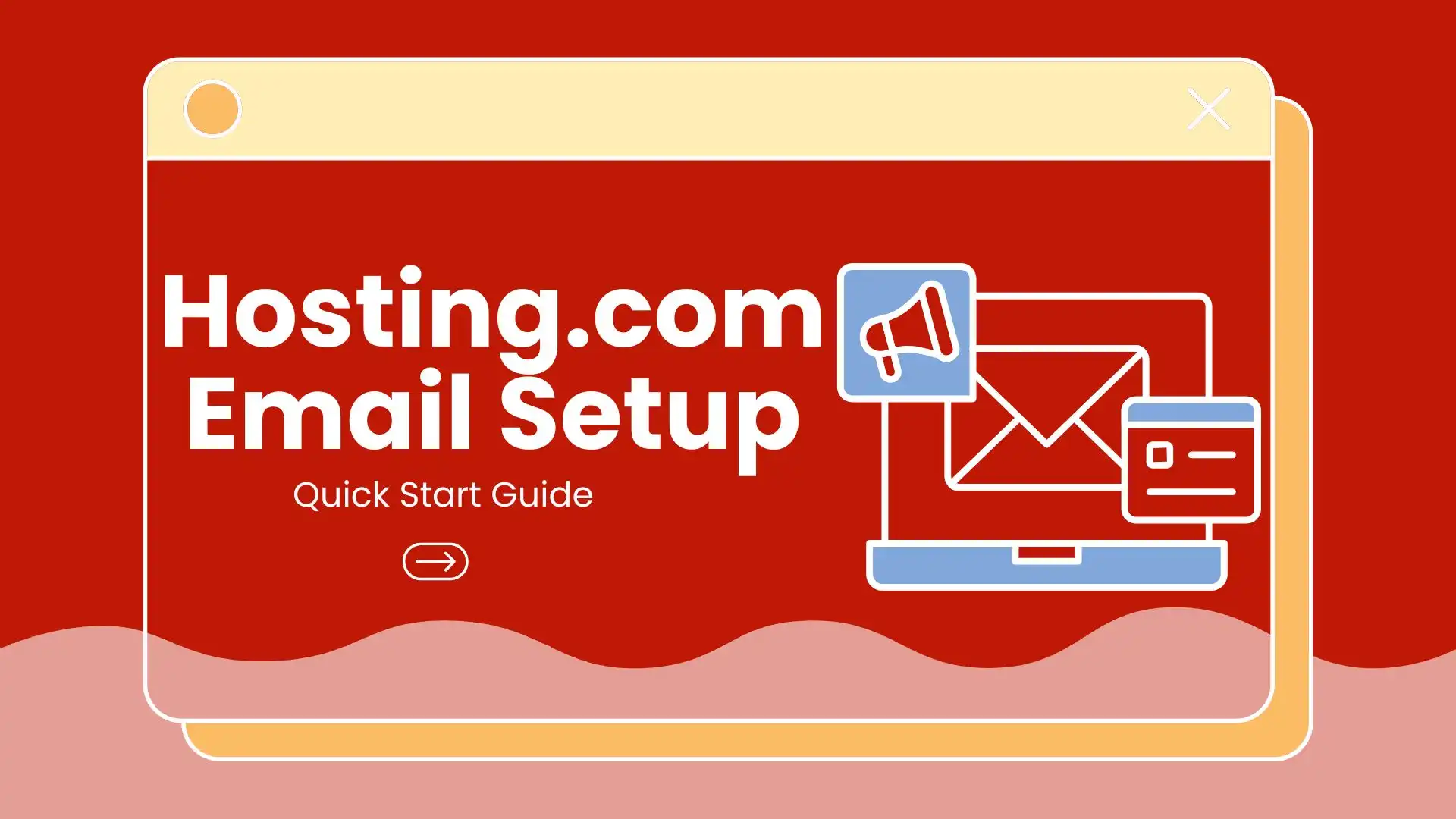
Hosting.com Email Setup: Quick Start Guide
Table of Contents
A professional email address is a powerful tool for any business, big or small, that wants to leave a lasting impression. It not only enhances credibility but also streamlines communication with clients, partners, and teams.
At Digiwalebabu, we know how critical proper email management is for smooth business operations. This guide will walk you through the Hosting.com Email Setup, providing clear, actionable steps to get your email up and running efficiently.
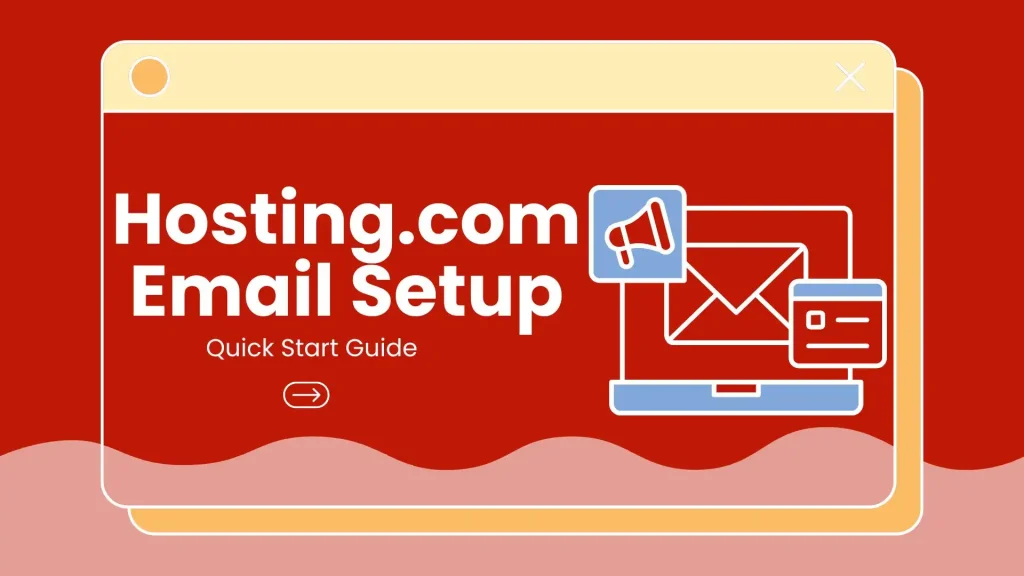
Why a Professional Email Matters
A professional email address, such as yourname@yourcompany.com, gives credibility and trust to your communications. It distinguishes personal emails from business-related messages and helps in brand building. Additionally, professional emails integrated with Hosting.com come with:
- Reliable Security: Hosting.com ensures your emails are secure, with advanced spam filtering and encryption options.
- Improved Collaboration: Multiple users can share calendars, contacts, and files easily.
- High Deliverability: Business emails are less likely to be flagged as spam compared to free email services.
With this in mind, a proper Hosting.com Email Setup is crucial for businesses to stay organized and efficient.
Hosting.com Email Setup Requirements
Hosting.com Email Setup Requirements are the essential elements needed before configuring your email account.
They include an active Hosting.com account with email services, a registered domain, valid login credentials for cPanel or dashboard access, and a stable internet connection. Meeting these ensures a smooth, error-free email setup process.
- Active Hosting Account: You need an active Hosting.com account with email services enabled.
- Domain Name: A registered domain is necessary to link your professional email address.
- Login Credentials: Make sure you have access to your Hosting.com control panel (cPanel) or dashboard.
- Internet Connection: A stable connection ensures smooth setup and avoids interruptions.
By ensuring all these requirements are in place, the Hosting.com Email Setup process becomes simple, efficient, and hassle-free, allowing you to start sending and receiving professional emails without any issues.

Step-by-Step Hosting.com Email Setup Guide
The Hosting.com Email Setup process can vary depending on whether you are configuring your email through cPanel, Outlook, Gmail, or mobile devices. Here’s a detailed walkthrough for each scenario.
1. Setting Up Email via Hosting.com cPanel
The cPanel provided by Hosting.com is designed to be simple and user-friendly, making it the most convenient way to create and manage email accounts.
Through cPanel, you can set up professional email addresses, assign quotas, and configure client settings with just a few clicks. This method is ideal for beginners as well as businesses that prefer direct access and control through Hosting.com’s interface. To complete the setup process, follow these steps:
- Log in to cPanel: Use your Hosting.com credentials to access your cPanel.
- Navigate to Email Accounts: Click on the “Email Accounts” section.
- Create New Email Account:
- Enter the desired email address (e.g., info@yourdomain.com).
- Set a strong password to ensure security.
- Assign mailbox quota as per your requirement.
- Configure Email Client Settings: Hosting.com provides IMAP, POP3, and SMTP settings for connecting to email clients.
- Access Webmail: You can use Hosting.com’s webmail interface to send and receive emails immediately.
This method is ideal for users who want direct access through Hosting.com’s interface.
2. Hosting.com Email Setup on Microsoft Outlook
Integrating Hosting.com email with Microsoft Outlook is a smart choice for professionals who want to streamline communication and improve productivity. Outlook offers advanced features like scheduling, calendar integration, and email management, making it a perfect tool to handle Hosting.com emails.
The setup process is straightforward and ensures that your business emails remain synchronized and easily accessible.
By configuring Hosting.com email with Outlook, you can manage multiple accounts in one place while enjoying features like spam filters, folders, and advanced search.
- Open Outlook: Go to File > Add Account.
- Enter Email Information: Input your Hosting.com email address and password.
- Select Account Type: Choose IMAP or POP3 based on your preference:
- IMAP syncs emails across multiple devices.
- POP3 downloads emails to a single device.
- Input Server Settings:
- Incoming Server (IMAP/POP3): Provided by Hosting.com.
- Outgoing Server (SMTP): Provided by Hosting.com.
- Test Settings: Outlook will verify the settings, ensuring a successful Hosting.com Email Setup.
Once completed, you can manage all emails from Outlook efficiently.
3. Hosting.com Email Setup on Gmail
Setting up your Hosting.com email on Gmail allows you to manage both personal and professional communications in one familiar interface.
This integration is especially useful for users who prefer Gmail’s clean design, search functionality, and mobile accessibility while still using a professional Hosting.com email address.
By configuring POP3 and SMTP settings, you can send and receive Hosting.com emails seamlessly inside your Gmail account, ensuring productivity without switching platforms.
- Log in to Gmail: Go to Settings > Accounts and Import.
- Add a Mail Account: Enter your Hosting.com email address.
- Configure POP3 Settings: Enter your Hosting.com POP server details.
- Choose Import Options: Decide whether to leave a copy on the server or archive.
- SMTP Settings: Configure outgoing mail using Hosting.com SMTP.
This method ensures you can manage Hosting.com emails using the familiar Gmail interface.
4. Hosting.com Email Setup on Mobile Devices
Seamless communication depends on having your professional emails accessible wherever you are, and Hosting.com makes this possible with full mobile compatibility.
Whether you’re an iOS or Android user, the setup process is quick and ensures your messages are always within reach. With IMAP, POP3, and SMTP support, you can sync effortlessly across devices while keeping business conversations uninterrupted.
For iOS (iPhone/iPad):
- Open Settings > Mail > Add Account > Other.
- Select Add Mail Account and enter your Hosting.com email credentials.
- Enter IMAP or POP3 settings provided by Hosting.com.
- Save the account and start syncing emails.
For Android Devices:
- Open Gmail or any mail app > Add Account > Other.
- Enter Hosting.com email credentials.
- Configure server settings (IMAP/POP3 & SMTP).
- Complete setup and sync emails.
This flexibility ensures you never miss important business emails.
Hosting.com Email Security Best Practices
A professional email account is only as strong as the security measures protecting it. While Hosting.com provides reliable features, users must take proactive steps to safeguard sensitive communication and prevent unauthorized access.
Strengthening your Hosting.com email setup with proper security practices not only protects your data but also boosts trust and professionalism in business communication.
- Use Strong Passwords: Create complex passwords with a mix of letters, numbers, and special characters, and update them regularly.
- Enable Two-Factor Authentication (2FA): Add an extra verification step to reduce the risk of unauthorized access.
- Regular Backups: Export and back up your emails periodically to avoid permanent data loss in case of technical issues.
- Anti-Spam Filters: Activate Hosting.com’s built-in spam filters to keep your inbox clean and secure from phishing attempts.
- Secure Connections: Always enable SSL/TLS encryption when setting up IMAP, POP3, or SMTP to ensure data is transmitted securely.
By implementing these measures, Hosting.com email accounts remain safe, reliable, and resilient against common cyber threats.
Troubleshooting Common Hosting.com Email Setup Issues
Even with a straightforward Hosting.com email setup process, users may occasionally run into problems that disrupt communication. Most of these issues stem from incorrect configurations or overlooked settings, and fortunately, they can be resolved quickly with the right approach.
Addressing these problems ensures uninterrupted access to emails and smoother business communication.
- Unable to Send Emails: Check SMTP server settings and ensure your ISP isn’t blocking ports.
- Unable to Receive Emails: Verify the MX records in your domain DNS settings.
- Password Issues: Reset your Hosting.com email password and update it in all devices.
- Connection Errors: Ensure IMAP/POP3 settings are correct and SSL is enabled.
- Syncing Issues on Mobile: Remove the account and re-add it, making sure server settings match Hosting.com’s instructions.
Following this troubleshooting guide resolves most common email setup issues.
Hosting.com Email Features
Choosing Hosting.com for professional email services goes beyond just setting up accounts—it’s about leveraging features that support seamless communication and business growth.
From custom domains to advanced security, Hosting.com ensures that your emails remain professional, accessible, and protected. These features not only improve efficiency but also help businesses maintain a reliable communication system tailored to their brand.
- Custom Domains: Use your brand’s domain to enhance professionalism.
- Large Storage Space: Avoid frequent deletions with ample mailbox quota.
- Webmail Access: Access emails anywhere via Hosting.com webmail interface.
- Collaboration Tools: Share contacts, calendars, and files with your team.
- Anti-Spam & Security: Built-in filtering and malware protection.
These features complement the Hosting.com Email Setup, ensuring smooth operations.
Benefits of Hosting.com Email Setup for Businesses
A reliable email solution plays a vital role in shaping how a business communicates with clients and team members. Hosting.com email setup not only streamlines day-to-day communication but also strengthens a brand’s professional identity.
By combining user-friendly management with strong security and scalability, Hosting.com becomes a practical choice for businesses of all sizes.
- Professional Image: Custom domain emails boost brand reputation.
- Increased Productivity: Centralized communication for teams.
- Enhanced Security: Advanced spam and virus protection.
- Easy Management: cPanel dashboard simplifies email administration.
- Scalability: Easily add new accounts as your business grows.
A proper Hosting.com Email Setup lays a foundation for professional and efficient email management.
Tips to Optimize Your Hosting.com Email Setup
Setting up your Hosting.com email is only the first step—optimizing it ensures maximum efficiency, security, and convenience.
A well-organized and proactive approach to managing email accounts can improve team communication, strengthen customer relationships, and protect sensitive information.
By applying a few practical strategies, businesses can get the most out of their Hosting.com email services.
- Organize Mailboxes: Create folders and labels to manage emails efficiently.
- Set Up Auto-Responders: Useful for customer support or out-of-office notifications.
- Enable Forwarding: Forward emails to multiple accounts for better workflow.
- Monitor Spam: Regularly review and whitelist trusted contacts.
- Regularly Update Passwords: Keep email accounts secure by changing passwords periodically.
By adopting these optimization practices, Hosting.com email users can maintain a smooth, secure, and professional communication system tailored to business needs.
Why Digiwalebabu Recommends Hosting.com Email Setup
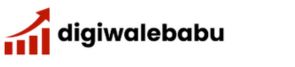
At Digiwalebabu, we understand that efficient and reliable email communication is vital for businesses of all sizes. Professional emails help maintain credibility, improve client relationships, and streamline internal workflows.
Based on our experience in SEO and digital services, we recommend Hosting.com Email Setup for businesses seeking a secure, easy-to-manage, and versatile email solution.
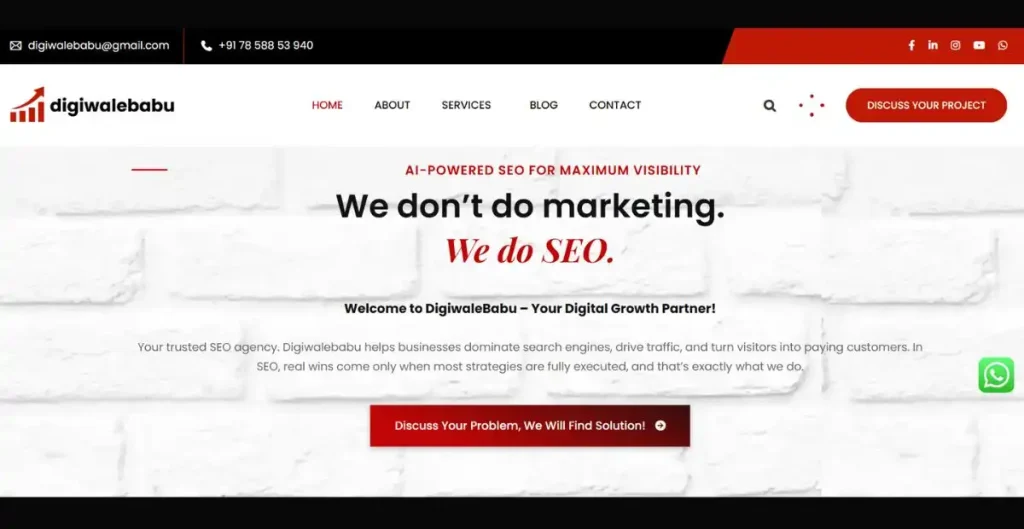
Reasons to Choose Hosting.com Email Setup:
- Reliable Infrastructure: Hosting.com servers ensure high uptime and speed.
- Ease of Use: Even beginners can set up email quickly without technical expertise.
- Integration-Friendly: Works with popular email clients like Outlook, Gmail, and mobile apps.
- Support Services: Hosting.com provides excellent customer support for email-related issues.
By leveraging Hosting.com for email, businesses in India and globally can maintain smooth communication workflows.

People Also Ask About Hosting.com Email Setup
How do I access Hosting.com webmail?
Login to cPanel, navigate to Email Accounts, and click on “Access Webmail” next to your account.
What is the difference between IMAP and POP3?
IMAP syncs emails across devices, while POP3 downloads emails to a single device and removes them from the server.
Can I set up multiple Hosting.com emails on one device?
Yes, you can configure multiple email accounts using IMAP/POP3 settings on the same client.
How do I recover a forgotten Hosting.com email password?
Go to your Hosting.com account dashboard, select your email account, and click “Reset Password.”
Does Hosting.com provide spam protection?
Yes, it offers advanced spam filtering and malware protection to secure your inbox.
Can I forward Hosting.com emails to Gmail?
Yes, use Gmail’s account import feature and enter Hosting.com POP3/SMTP details.
How much storage space does Hosting.com email provide?
The mailbox quota depends on your hosting plan, ranging from 1GB to unlimited storage.
Can I set up auto-responders in Hosting.com email?
Yes, cPanel allows you to configure automated responses for any email account.
Is Hosting.com email secure for business communication?
Absolutely. Hosting.com uses SSL/TLS encryption and secure server protocols to protect emails.
Can I access Hosting.com email on my smartphone?
Yes, both Android and iOS devices support Hosting.com email setup using IMAP/POP3 and SMTP settings.
Conclusion
A professional and reliable email setup is vital for modern businesses. Whether you are using cPanel, Outlook, Gmail, or mobile devices, following a structured Hosting.com Email Setup process ensures efficiency, security, and productivity. By choosing Hosting.com, you gain access to robust features, seamless integration, and dependable support, making your business communications smooth and professional.
At Digiwalebabu, we strive to provide actionable insights and SEO services to help businesses grow digitally. Setting up your Hosting.com email correctly is a small but significant step toward a more professional online presence.
