
Hosting.com cPanel and Dashboard Tutorial for Beginners – Complete Guide
Table of Contents
Are you new to website management and wondering how to get started with your Hosting.com account? If yes, this Hosting.com cPanel and Dashboard Tutorial for Beginners will guide you through everything step-by-step. From logging in to managing domains, emails, files, and databases, this tutorial is tailored for beginners who want to master Hosting.com’s user-friendly interface.
Whether you are launching your first WordPress website or managing a business site, understanding the Hosting.com dashboard and cPanel is essential for website success. By following this guide, you will gain full control over your hosting account and make your website run smoothly.

1. Hosting.com
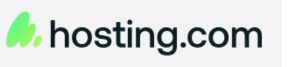
Hosting.com is one of the most popular web hosting providers known for its reliable performance, intuitive dashboard, and robust cPanel. If you are a beginner looking to host your website, Hosting.com offers a range of hosting plans, including shared, VPS, and dedicated hosting.
This Hosting.com cPanel and Dashboard Tutorial for Beginners is designed to give you a step-by-step walkthrough of the hosting environment, making it easy for even non-technical users to manage their websites efficiently.
2. Why Use Hosting.com for Your Website?
Hosting.com is a trusted web hosting solution that caters to both beginners and professionals by offering speed, reliability, and security.
Its user-friendly design makes website management hassle-free, while its advanced features ensure smooth performance and protection. Whether you are running a personal blog or a large business website, Hosting.com provides all the essential tools to help you succeed online.
Key benefits of using Hosting.com include:
- User-friendly interface – An easy-to-navigate dashboard and cPanel for effortless site management.
- High uptime – Keeps your website accessible 24/7, ensuring no missed opportunities.
- Fast loading speeds – Optimized servers deliver superior website performance.
- Strong security features – Includes SSL certificates, malware scanning, and firewall protection.
- Support for multiple applications – Seamless installation of WordPress, Joomla, Magento, and other CMS platforms.
3. Getting Started: Logging into Hosting.com Dashboard
Before you can begin managing your website, the first step is to access your Hosting.com account. Logging in is quick and simple, and once inside, you’ll have full control over your hosting features.
The dashboard acts as the central hub, allowing you to navigate easily to important tools such as cPanel, domains, emails, databases, and security settings.
- Visit www.Hosting.com.
- Click on the “Login” button at the top-right corner.
- Enter your email and password associated with your Hosting.com account.
- After successful login, you will be redirected to your Hosting.com dashboard.
The dashboard serves as the central hub for all website management tasks. From here, you can access cPanel, manage domains, emails, databases, and more.
4. Overview of Hosting.com Dashboard
The Hosting.com dashboard is beginner-friendly and centralizes all key tools for website management.
It includes Account Overview for plan details, Website Management for domains and applications, Email Management for professional emails, and Billing & Support for invoices and assistance. Mastering these sections helps beginners manage websites efficiently.
- Account Overview – Displays account information, hosting plan details, and resource usage.
- Website Management – Options to add domains, manage files, and install applications.
- Email Management – Create, manage, and monitor email accounts associated with your domain.
- Billing and Support – Access invoices, renew plans, and contact customer support.
Understanding these sections is the first step in mastering the Hosting.com cPanel and Dashboard Tutorial for Beginners.
5. Accessing cPanel on Hosting.com
cPanel is a powerful tool that lets you manage every part of your website with ease. To access it, log in to your Hosting.com dashboard, go to the “Web Hosting” section, and select your hosting plan.
Click on the “cPanel” button, and you’ll be redirected to the control panel.
Inside cPanel, you’ll find a wide range of features such as File Manager, Email Accounts, MySQL Databases, Security options, and Software installations, making it simple to control all aspects of your website from one place.
- Log in to your Hosting.com dashboard.
- Navigate to “Web Hosting” and select your hosting plan.
- Click on the “cPanel” button.
Once you enter cPanel, you will see a wide range of tools and features, including File Manager, Email Accounts, MySQL Databases, Security, and Software installations.
6. Exploring cPanel Features
The Hosting.com cPanel is designed to give you complete control over your website. It comes with different sections that handle files, domains, emails, databases, security, and applications.
For beginners, understanding what each of these features does is the first step toward mastering website management.
File Manager
The File Manager is like the “File Explorer” or “My Computer” on your PC. It allows you to access and manage all the files that make up your website.
With File Manager, you can:
- Upload, edit, or delete website files.
- Organize files into folders for better management.
- Set file permissions to control who can access or modify them.
Domains and Subdomains
- A Domain is your website’s main address (e.g., www.example.com).
- A Subdomain is like a smaller section under your main domain (e.g., blog.example.com).
From cPanel, you can:
- Add new domains or manage existing ones.
- Create subdomains to organize different parts of your website.
- Redirect domains or set parked domains for branding.
Email Accounts
Hosting.com lets you create professional email accounts linked to your domain (e.g., info@example.com). These accounts make your business look more credible compared to free emails like Gmail.
In cPanel, you can:
- Create and manage domain-based email accounts.
- Access email via Webmail or set it up in clients like Outlook or Gmail.
- Configure spam filters, forwarders, and auto-responders.
Databases
A Database is where all your website’s structured data (like blog posts, user details, and product information) is stored.
Using cPanel, you can:
- Create and manage MySQL or PostgreSQL databases.
- Use phpMyAdmin to edit or manage database entries.
- Assign database users and set permissions for better security.
Security Options
Security tools in cPanel keep your website safe from threats. These include:
- SSL Certificates for secure HTTPS connections.
- Password-protected directories to restrict access.
- IP blockers and hotlink protection to prevent abuse.
Software and Applications
cPanel also includes installers for popular applications. Instead of installing software manually, you can use Softaculous to install CMS platforms and eCommerce tools in one click.
For example, you can:
- Install WordPress for blogging.
- Use Joomla or Drupal for content-heavy websites.
- Install Magento or OpenCart for eCommerce stores.
7. Managing Files with File Manager
The File Manager in Hosting.com’s cPanel is one of the most important tools for handling your website’s files without needing FTP access or technical coding knowledge. It works like the file explorer on your computer, allowing you to upload, organize, edit, or delete files directly from your hosting account.
The root directory for your website is the public_html folder, and this is where all your website files should be stored. Managing files through File Manager is straightforward, but it’s always a good practice to create a backup before making any changes.
- Open File Manager from the Hosting.com cPanel.
- Navigate to the public_html folder, which is your website’s root directory.
- Use the Upload button to add new website files.
- Edit, rename, or delete files using the built-in editor.
- Always backup your files before editing to avoid losing important data.
With these steps, beginners can easily maintain and update their website content without external tools.
8. Setting Up Emails on Hosting.com
Having a professional email address linked to your domain name (e.g., info@yourdomain.com) not only enhances your brand credibility but also makes communication look more trustworthy.
Hosting.com’s cPanel makes it simple to create and manage these domain-based emails without needing third-party services. Once created, you can access your emails directly through Webmail or connect them with popular email clients like Gmail and Outlook for convenience.
You can also configure features like forwarders, auto-responders, and spam filters to ensure smooth communication.
- Open cPanel and go to the “Email Accounts” section.
- Click “Create” and enter your preferred email address along with a strong password.
- Access your account using Webmail or configure it in an email client (Outlook, Gmail, Thunderbird, etc.).
- Set up forwarders, autoresponders, and spam filters as needed for better email management.
By setting up professional emails through Hosting.com, you can send and receive messages using your domain name, giving your website and business a more professional identity.
9. Creating and Managing Databases
Databases are essential for dynamic websites like WordPress, Joomla, or eCommerce platforms because they store all your website’s content, user data, and settings.
Hosting.com’s cPanel makes it easy for beginners to create, manage, and maintain databases without needing advanced technical knowledge. Proper database management ensures your website runs smoothly and can efficiently handle traffic and data operations.
- In cPanel, navigate to “MySQL Databases.”
- Create a new database and note down its name.
- Create a database user and assign it to the database.
- Manage the database using phpMyAdmin for tasks like importing/exporting tables.
Proper database management ensures your website runs efficiently and can handle traffic smoothly.
10. Installing Applications via Softaculous
Databases store all dynamic content for websites like WordPress. In Hosting.com cPanel, go to MySQL Databases, create a database, and assign a user with proper permissions.
Manage it via phpMyAdmin for tasks like importing, exporting, or editing tables. Proper database management ensures smooth website performance.
- Open Softaculous in cPanel.
- Choose the application you want to install (WordPress, Joomla, etc.).
- Click “Install” and fill in details like website name, admin credentials, and database.
- Complete the installation and start customizing your website.
This tool is particularly useful for beginners as it simplifies the entire installation process.
11. Managing Domains and Subdomains
Managing domains and subdomains in Hosting.com allows you to organize multiple websites or different sections of a website efficiently. Add-on domains let you host multiple websites under a single account, while subdomains create sections like blog.yourdomain.com.
Redirects can send visitors from one domain to another, giving you full control over your online presence.
- Add-on Domains: Host multiple websites under one account.
- Subdomains: Create sections like blog.yourdomain.com.
- Redirects: Send visitors from one domain to another.
This functionality gives you full control over your online presence.
12. Securing Your Website
Website security is essential to protect both your site and its visitors. Hosting.com provides several tools to keep your website safe from threats. SSL certificates encrypt data and boost SEO, while password-protected directories restrict access to sensitive areas.
Hotlink protection prevents unauthorized use of your content, and IP blockers allow you to block suspicious addresses. Regularly monitoring and updating security settings helps prevent hacks and malware attacks, ensuring your website remains secure and trustworthy.
- SSL Certificates – Encrypts data and improves SEO.
- Password-protected directories – Restrict access to certain areas.
- Hotlink protection – Prevent others from stealing your content.
- IP blockers – Restrict access from specific IP addresses.
Regularly monitor security settings to avoid hacks and malware attacks.
13. Backup and Restore Options
Backing up your website is essential to protect your data from accidental loss, hacking, or technical errors.
Hosting.com offers flexible backup solutions that make it easy to safeguard your website. Full backups save your entire website, including all files and databases, while partial backups allow you to back up specific files or databases.
If something goes wrong, the restore options let you quickly recover your site to a previous state. Scheduling regular backups ensures your website data remains safe and easily recoverable.
- Full backups – Save your entire website including files and databases.
- Partial backups – Backup specific files or databases.
- Restore options – Easily restore your site if anything goes wrong.
Always schedule regular backups to ensure your data is safe.
14. Monitoring Website Performance
Monitor bandwidth, disk space, and traffic using cPanel and analytics tools to ensure your website stays fast, reliable, and accessible.
- Check bandwidth usage in cPanel.
- Monitor disk space and resource usage.
- Use analytics tools to track traffic and behavior.
This ensures your website remains fast, reliable, and accessible.
15. Common Issues and Troubleshooting
Beginners may encounter several common issues when managing their website on Hosting.com. Login problems can be resolved by resetting your password, while email issues often require checking MX records and DNS settings.
Website errors can be diagnosed using cPanel’s error logs, and slow performance can be improved by optimizing images, enabling caching, or upgrading your hosting plan.
Hosting.com’s intuitive cPanel makes troubleshooting these problems straightforward, allowing beginners to quickly identify and fix issues.
- Login problems – Reset password if unable to access the dashboard.
- Email not working – Check MX records and DNS settings.
- Website errors – Use error logs in cPanel to identify problems.
- Slow performance – Optimize images, enable caching, and upgrade hosting if needed.
Troubleshooting with Hosting.com cPanel is straightforward thanks to its intuitive interface.
16. Tips for Beginners
For beginners, managing a website on Hosting.com becomes easier and safer by following a few essential tips. Always keep your passwords secure and regularly update applications and plugins to prevent vulnerabilities.
Take frequent backups of files and databases to avoid data loss, and implement strong security measures like SSL certificates and firewalls.
Familiarizing yourself with cPanel tools will save time and make website management more efficient. Following these practices ensures a smooth and secure hosting experience.
- Keep your passwords secure.
- Regularly update your applications and plugins.
- Take frequent backups of files and databases.
- Use strong security measures like SSL and firewalls.
- Familiarize yourself with cPanel tools to save time.
Following these tips will ensure a smooth hosting experience.

People Also Asked About Hosting.com cPanel and Dashboard
What is Hosting.com cPanel?
Hosting.com cPanel is a web-based control panel that allows you to manage your website files, emails, databases, and domains easily.
How do I access Hosting.com dashboard?
Log in to your Hosting.com account using your credentials, and click on your hosting plan to access the dashboard.
How do I install WordPress on Hosting.com?
Use Softaculous in cPanel to install WordPress with a few clicks. Enter website details and complete the installation.
Is Hosting.com secure for beginners?
Yes, Hosting.com provides SSL certificates, IP blockers, hotlink protection, and secure directories.
How do I backup my website on Hosting.com?
Use the Backup feature in cPanel to create full or partial backups of files and databases.
Conclusion
Mastering the Hosting.com cPanel and Dashboard is essential for beginners who want to manage their websites efficiently. From uploading files and setting up emails to installing applications and securing your website, this Hosting.com cPanel and Dashboard Tutorial for Beginners covers all key areas.
