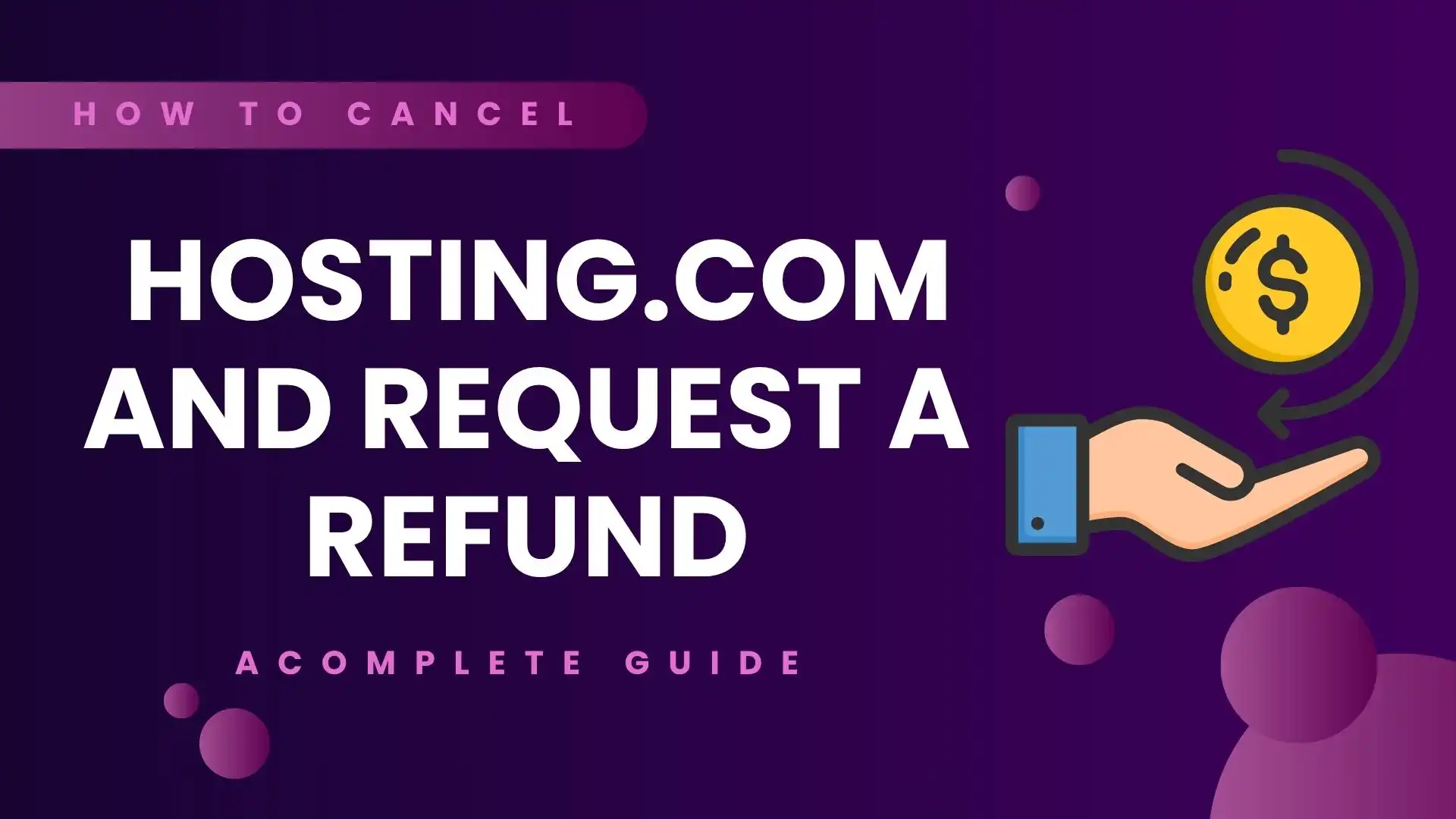
How to Cancel Hosting.com and Request a Refund: A Complete Guide
Table of Contents
If you’ve decided that Hosting.com is no longer suitable for your website needs, it’s important to know how to cancel Hosting.com and request a refund efficiently.
Whether it’s due to performance issues, cost, or switching to a better provider, following the proper steps ensures that your cancellation goes smoothly and you may be eligible for a refund.
In this guide, Digiwalebabu breaks down the entire process into simple steps, tips, and important considerations to help you navigate Hosting.com’s cancellation policies.

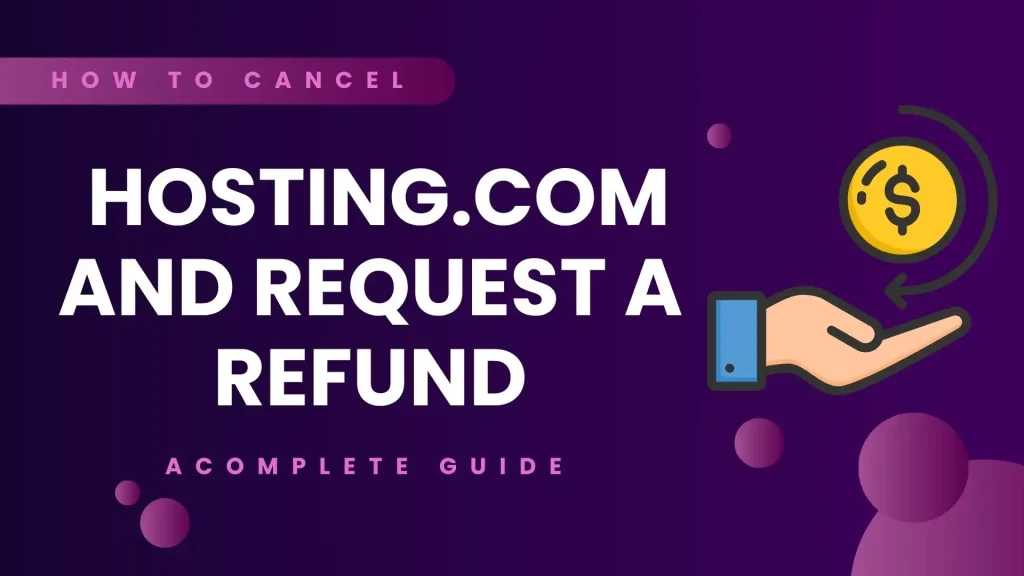
Why You Might Want to Cancel Hosting.com
Many website owners consider canceling their Hosting.com account for a variety of reasons. While Hosting.com provides reliable and quality hosting services, it may not always align with every user’s needs or expectations.
High costs, performance issues, or the need for more specialized features often lead users to explore other hosting options. Understanding these reasons helps website owners make informed decisions and ensures a smoother process when deciding to cancel Hosting.com and request a refund.

Reasons why you might want to cancel Hosting.com include:
- High cost of services: Hosting.com offers premium hosting solutions, but some users may find more cost-effective alternatives with comparable features from competitors.
- Performance issues: Slow website loading speeds, occasional server downtime, or limited optimization tools can prompt users to seek a more reliable hosting provider.
- Migration to a different host: Users may switch to specialized hosting solutions such as WordPress hosting, VPS, or cloud hosting to better meet their website requirements.
- Unnecessary features: Certain plans may include features that users rarely use, resulting in paying for services that are not essential.
Regardless of the reason, it is important to know how to cancel Hosting.com and request a refund properly. This ensures you avoid unnecessary charges and recover any eligible payments efficiently.
Step 1: Review Hosting.com Refund Policy
Before initiating the cancellation process, it is crucial to review Hosting.com’s refund policy. Understanding the refund terms ensures that you know your eligibility and can avoid any surprises during the process.
Hosting.com has specific guidelines regarding money-back guarantees, eligible services, and prorated refunds, so taking the time to review these policies is an important first step.

Key points to consider when reviewing Hosting.com’s refund policy:
- Money-back guarantee: Hosting.com generally provides a 30-day money-back guarantee on most hosting plans, allowing you to cancel within this period and receive a full refund.
- Eligibility: Refunds may not apply to domain registration, setup fees, or additional add-ons that were purchased alongside your hosting plan.
- Prorated refunds: If your subscription extends beyond the initial period, Hosting.com may offer a prorated refund based on the remaining time in your plan.
- Tip: Always check your account dashboard or consult Hosting.com’s Terms of Service to confirm your refund eligibility before proceeding with cancellation.
By reviewing these policies first, you can ensure a smoother process when you decide to cancel Hosting.com and request a refund.
Step 2: Backup Your Website Data
Before canceling your Hosting.com account, it is essential to back up all your website data. Canceling services may result in the permanent loss of files, emails, databases, and other critical website content.
Ensuring that you have a complete backup not only protects your data but also makes it easier to migrate to a new hosting provider without disruptions.
Steps to back up your website data:
- Download files via FTP: Use FTP tools like FileZilla to download and save all your website files locally on your computer.
- Export databases: For websites using WordPress or other CMS platforms, export your databases using phpMyAdmin to preserve content, posts, and settings.
- Email backups: Save emails from any accounts associated with your Hosting.com hosting plan to avoid losing important communications.
- Check third-party integrations: Export any data connected to analytics tools, marketing platforms, or other integrations linked to your website.
Backing up your data ensures a seamless transition and protects your website from potential data loss when you cancel Hosting.com and request a refund.
Step 3: Log in to Your Hosting.com Account
To start the process of canceling your Hosting.com account, the first step is to log in to your account. Accessing your account allows you to manage your hosting plan, view billing details, and initiate the cancellation process.
Proper navigation within your account ensures that you cancel the correct subscription and avoid any confusion or errors.
Steps to log in and access your hosting plan:
- Go to Hosting.com: Open the Hosting.com website and enter your login credentials to access your account.
- Navigate to account settings or billing section: Once logged in, go to the account dashboard and locate the settings or billing area to manage your subscriptions.
- Find your hosting plan: Identify the specific hosting plan or subscription you wish to cancel to ensure you are canceling the correct service.
Logging in and reviewing your account details is a necessary step before you can cancel Hosting.com and request a refund efficiently.
Step 4: Initiate the Cancellation
Once you have logged into your Hosting.com account, the next step is to initiate the cancellation process. Hosting.com provides multiple methods to cancel your hosting plan, giving you flexibility depending on your preference.
Following the proper steps ensures that your cancellation is recorded correctly and helps prevent any future billing issues.
Ways to initiate cancellation on Hosting.com:
- Through the Dashboard:
- Locate your active hosting plan in the account dashboard.
- Click on the “Cancel” or “Request Cancellation” button.
- Follow the on-screen prompts to confirm your cancellation.
- Via Customer Support:
- Contact Hosting.com support through live chat, email, or phone.
- Clearly state that you want to cancel Hosting.com and request a refund.
- Provide account details, such as your email, domain, and hosting plan type, for verification.
Tip: Always request confirmation of your cancellation via email to maintain a record for future reference and to ensure your refund is processed smoothly.
Step 5: Submit a Refund Request
After you have successfully initiated the cancellation of your Hosting.com account, the next step is to submit a refund request. Depending on your hosting plan and eligibility, you may be entitled to receive a refund based on Hosting.com’s policies.
Following the proper process ensures that your refund is processed smoothly and within the expected timeline.
How to submit a refund request:
- Email request:
- Send a detailed email to Hosting.com’s billing support including:
- Account holder name
- Hosting plan details
- Reason for cancellation
- A clear request to cancel Hosting.com and request a refund
- Send a detailed email to Hosting.com’s billing support including:
- Online form: Some Hosting.com accounts may provide a refund request form directly in the account dashboard. Fill out the form with the required details to initiate the refund.
- Timeline: Refunds are typically processed within 5–10 business days, depending on the payment method and verification process.
Tip: Always keep screenshots or email confirmations of your refund request. This documentation helps if there are any delays or issues with your refund processing.
Step 6: Confirm Refund Processing
Once you have submitted your refund request, it is important to confirm that Hosting.com processes it correctly.
Monitoring the progress ensures that your refund is received within the expected timeframe and helps resolve any potential issues quickly.
Steps to confirm refund processing:
- Check your email: Look for a confirmation email from Hosting.com acknowledging your cancellation and refund request.
- Monitor your bank or payment account: Verify that the refunded amount is credited to your account within the stipulated timeframe.
- Follow up if necessary: If the refund does not appear within the expected period, contact Hosting.com support and provide your cancellation reference number for faster resolution.
By actively confirming the refund, you can ensure a smooth closure of your Hosting.com account and avoid unnecessary delays.
Step 7: Cancel Domain (if applicable)
If your Hosting.com account includes domain registration, it is important to decide what to do with your domain before canceling your hosting plan. Proper management of your domain ensures that you retain ownership if needed and avoid unnecessary costs.
Steps to cancel or manage your domain:
- Decide on the domain’s future: Determine whether you want to transfer your domain to another registrar or allow it to expire.
- Use the domain management panel: Access Hosting.com’s domain management tools to unlock your domain and initiate a transfer if you plan to move it.
- Consider domain fees: Keep in mind that domain registration fees are typically non-refundable, so plan your actions accordingly.
Managing your domain carefully is an essential part of the process when you cancel Hosting.com and request a refund, especially if you want to continue using your domain elsewhere.
Step 8: Remove Auto-Renewal Settings
To prevent any unexpected charges after canceling your Hosting.com account, it is important to remove auto-renewal settings for both your hosting plans and domains. Disabling these features ensures that your account does not continue to incur fees after cancellation.
Steps to remove auto-renewal settings:
- Disable automatic renewal: Turn off auto-renewal for your active hosting plans and any registered domains.
- Verify future billing cycles: Double-check your account to ensure that no upcoming billing cycles or charges are scheduled.
By removing auto-renewal, you can avoid accidental payments and have full control over your Hosting.com account after cancellation.
Step 9: Monitor Your Account
After canceling your Hosting.com account, it’s important to monitor your account to ensure that the cancellation has been processed correctly and that no unexpected charges occur. Regularly checking your account helps confirm that all services have been terminated as requested.
Steps to monitor your account after cancellation:
- Log in occasionally: Access your Hosting.com account periodically to ensure that it remains inactive and no services are still running.
- Confirm charges and auto-renewals: Verify that all billing has stopped and that no automatic renewals have been applied to your account.
Monitoring your account after cancellation provides peace of mind and ensures a smooth closure of your Hosting.com services.

Common Issues When Cancelling Hosting.com
While canceling Hosting.com, some users may encounter challenges that can delay the process or affect their refund.
Being aware of common issues and knowing how to handle them can help ensure a smoother cancellation experience.
Common issues and how to address them:
- Refund denied: Check if your hosting plan is outside the money-back guarantee period or includes non-refundable services such as domain registration or setup fees.
- No response from support: If you don’t receive a timely response, try reaching out through multiple channels including live chat, email, and phone to get assistance.
- Difficulty downloading website files: If you face issues while backing up your website data, contact Hosting.com’s technical support team for help with exporting files, databases, and emails.
By anticipating these challenges, you can take proactive steps to ensure your cancellation and refund request are processed efficiently.
Tips to Smoothly Cancel Hosting.com and Request a Refund
To ensure a smooth cancellation and successful refund from Hosting.com, following some practical tips can make the process easier and faster. Proper preparation and communication with support can help you avoid delays and ensure that your refund is processed correctly.
Tips for a hassle-free cancellation and refund:
- Act quickly: Initiate your cancellation within Hosting.com’s refund window to maximize your chances of receiving a full refund.
- Document everything: Keep detailed records of all cancellation requests, support chats, and emails for reference in case of disputes.
- Be polite but firm: Clear and professional communication with customer support increases the likelihood of your refund being processed smoothly.
- Check Terms of Service: Review the specific cancellation and refund terms for your Hosting.com plan, as policies may vary depending on the service purchased.
By following these tips, you can make the process of canceling Hosting.com and requesting a refund as seamless as possible.
Advantages of Following the Proper Cancellation Process
Following the proper steps when canceling Hosting.com and requesting a refund offers several important benefits. Ensuring that you handle the process correctly helps protect your data, finances, and website continuity.
Advantages of following the correct cancellation process:
- Maximized refund eligibility: Properly following Hosting.com’s cancellation and refund policies increases your chances of receiving a full or prorated refund.
- Safe backup of data: Ensuring all website files, databases, and emails are backed up before termination prevents data loss.
- Avoidance of recurring charges: Following the process carefully helps prevent accidental billing or auto-renewal charges.
- Smooth transition to a new provider: A structured cancellation process makes it easier to migrate your website to another hosting provider without disruptions.
By adhering to these steps, you can cancel Hosting.com efficiently while protecting your website and financial interests.
Alternative Options Before Cancellation
Before fully canceling your Hosting.com account, it’s worth exploring alternative options that may address your concerns without terminating your services. Sometimes, simple adjustments or support from Hosting.com can solve issues more efficiently than a full cancellation.
Alternative options to consider:
- Downgrading your plan: Reduce your hosting costs by switching to a lower-tier plan while retaining your website and services.
- Switching hosting type: If performance is a concern, consider moving from shared hosting to VPS or cloud hosting for better speed and reliability.
- Requesting technical assistance: Contact Hosting.com support to troubleshoot performance issues, optimize your website, or resolve technical problems before deciding to cancel.
Exploring these alternatives can help you make a more informed decision and may allow you to avoid the hassle of canceling and requesting a refund.
Bullet Point Summary: How to Cancel Hosting.com and Request a Refund
To make the process of canceling Hosting.com and requesting a refund easier to follow, here’s a concise summary of the key steps. Following these steps ensures that your cancellation is smooth, your data is secure, and your refund is processed efficiently.
Summary of steps to cancel Hosting.com and request a refund:
- Review Hosting.com’s refund policy: Check your plan’s eligibility for a refund and understand the terms.
- Backup website data: Save all website files, databases, and emails to avoid data loss.
- Log in to your account: Access Hosting.com and navigate to account settings or billing sections.
- Initiate cancellation: Cancel your hosting plan through the dashboard or by contacting customer support.
- Submit a refund request: Use email or the online form in your account dashboard to request a refund.
- Confirm refund processing: Monitor your bank or payment account to ensure the refund is received.
- Manage domain registration: Transfer or manage your domain if needed, keeping in mind domain fees may be non-refundable.
- Disable auto-renewal: Turn off auto-renewal for hosting plans and domains to prevent future charges.
- Monitor your account: Check your account to confirm all services are inactive and no billing errors occurred.
- Document all communication: Keep records of emails, chat transcripts, and confirmation messages for future reference.
Following this summary ensures a structured and hassle-free cancellation process while protecting your website and financial interests.

Frequently Asked Questions About How to Cancel Hosting.com and Request a Refund
Can I get a full refund if I cancel Hosting.com?
You may receive a full refund if you cancel within Hosting.com’s 30-day money-back guarantee period. Some services like domain registration may not be refundable.
How long does it take to process a refund?
Refunds are usually processed within 5–10 business days after Hosting.com confirms your cancellation.
Can I cancel Hosting.com via live chat?
Yes, Hosting.com supports cancellations via live chat, email, or phone. Ensure you get a confirmation for your records.
Will I lose my website data after cancellation?
Yes, unless you back up your files, databases, and emails before canceling. Always download a complete backup before terminating your plan.
Can I transfer my domain after cancellation?
Yes, you can unlock and transfer your domain to another registrar. Domain registration fees are usually non-refundable.
What if Hosting.com refuses my refund?
Check if your plan qualifies for a refund and contact support with your account and payment details. Keep all email confirmations and chat logs.
How can I avoid auto-renewal charges?
Disable auto-renewal in your Hosting.com account settings for both hosting and domains before cancellation.
Are there any hidden fees when canceling Hosting.com?
No hidden fees if you follow the refund policy. Non-refundable services like setup fees or domain registration may apply.
Can I downgrade my plan instead of canceling?
Yes, downgrading to a lower-tier plan is an alternative that may save money without canceling services.
Is contacting support necessary for cancellation?
It’s recommended, especially for refund requests, to ensure the cancellation is properly recorded and processed.
Final Thoughts
Knowing how to cancel Hosting.com and request a refund is essential for managing your website budget and avoiding unnecessary charges. By following these steps, backing up your data, and submitting a clear refund request, you can ensure a smooth transition.
Whether you’re moving to another hosting provider or stopping your website temporarily, Digiwalebabu emphasizes the importance of acting promptly, documenting every step, and understanding Hosting.com’s policies.
Proper preparation and communication can save you time, money, and potential stress, making your cancellation process seamless and hassle-free.
