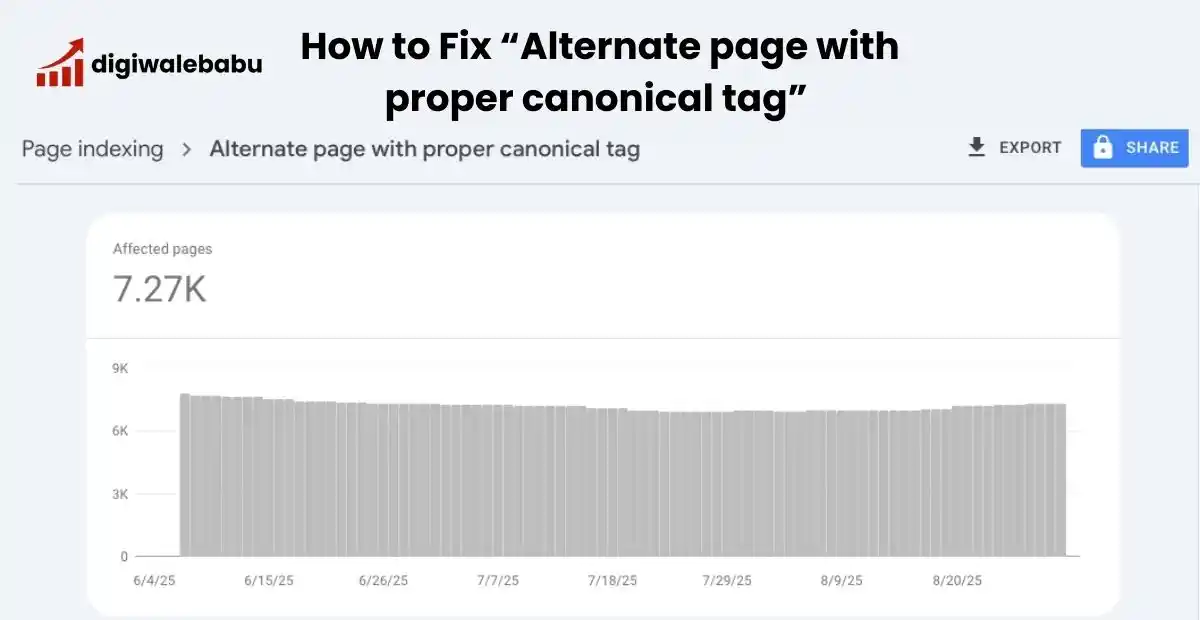
Table of Contents
How to Fix “Alternate Page with Proper Canonical Tag” in Google Search Console
When you’re checking your website in Google Search Console, you might come across a status that says: “Alternate page with proper canonical tag.” At first, it might look like a big problem, but don’t worry—it’s not always bad news.
You log into Google Search Console, expecting a quick check of your website, and suddenly, your eyes lock on a confusing message: “Alternate page with proper canonical tag.” Panic sets in. Does this mean Google isn’t indexing your hard-earned content? Are your pages invisible to search? Is all your SEO effort going down the drain?
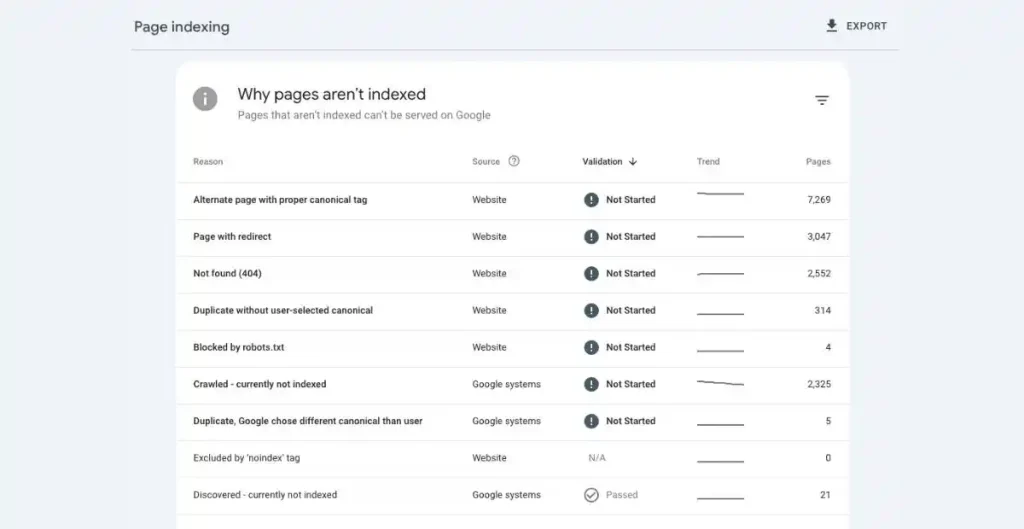
For bloggers, content creators, and website owners, this message can feel like a nightmare. After spending hours crafting posts, optimizing images, and building internal links, seeing a status like this can trigger an immediate sense of dread. You might even start questioning if your entire website structure is flawed.
Here’s the truth: it’s not as scary as it looks. Google is not penalizing your site. In fact, it’s recognizing that you have multiple versions of the same content and is smart enough to know which one to prioritize for search results.
Think of it like a helpful librarian who spots duplicate books on the shelf and points readers to the most complete edition—your canonical page.
The problem is more about understanding what’s happening than fixing anything drastic. If ignored, it won’t harm your SEO—but once you understand it, you’ll sleep easier knowing that your content is being correctly organized and your main pages are still in Google’s spotlight.
In this guide, we’ll break down what “Alternate page with proper canonical tag” really means, why it happens, and how to look at it without fear—so you can focus on creating content, not stressing over errors.
What Does “Alternate Page with Proper Canonical Tag” Mean?
In simple words, it means:
“Google found another page on your website that is very similar or almost the same as another page. You told Google which one is the main page, and Google is following your instructions.”
Think of it like this:
Real-Life Example:
Imagine you have a bookstore. You have the same book in two places:
- On the main shelf: “Harry Potter – Hardcover”
- On a sale table: “Harry Potter – Hardcover (Sale Copy)”
Both copies are the same book, but one is clearly the main version. You put a little note on the sale copy saying:
“This is the same as the main shelf book.”
Now, when a customer comes in looking for “Harry Potter,” the store clerk (Google) will direct them to the main shelf. The sale copy is still there, but the main version is prioritized.
Similarly, on your website:
- Main page:
example.com/red-shoes - Alternate page (with tracking or filters):
example.com/red-shoes?utm_source=newsletter
You put a canonical tag on the alternate page pointing to the main page. Google now knows which page to show in search results.
Bottom line: Your pages aren’t broken. Google is just organizing your content properly and following the instructions you gave it.
So, when Google shows you “Alternate page with proper canonical tag”, it’s basically saying:
“We found a page on your site, but it points us to another page as the main one (the canonical). Don’t worry, we understand and are indexing the preferred page instead.”
Why Does This Happen?
Google shows this message because it finds multiple pages with the same or very similar content on your website. Instead of indexing all of them (which can confuse search engines), Google looks at your canonical tags and decides which page to treat as the main one.
Here’s why it happens in real life:
1. Duplicate Content:
You might have two URLs showing the same thing.
Example:
example.com/blog/shoesexample.com/blog/shoes/
Google sees both but indexes only the one you told it is primary.
2. URL Parameters:
Sometimes links have tracking codes or filters that create different URLs.
Example:
example.com/shoes?color=redexample.com/shoes?utm_source=newsletter
Both pages show the same content, so Google treats one as an alternate.
3. www vs non-www or HTTP vs HTTPS:
Google treats www.example.com and example.com as different pages unless you redirect or set a canonical.
4. Mobile/Desktop Versions or Pagination:
If you have separate URLs for mobile or paginated pages, Google might mark them as alternate pages.
In short: This happens because Google wants to avoid showing duplicate content in search results.
Your canonical tags are basically telling Google: “Here’s the main page. Treat this one as the real version.”
How Should You Read (Alternate page with proper canonical tag) this Message Without Panicking?
First things first—this is not an error.
Think of it as Google leaving you a sticky note that says:
“Hey, I found a few versions of the same page on your site. Don’t worry, I’m smart enough to know which one is the main one, thanks to your canonical tag.”
For bloggers, this is like writing a guest post on multiple websites but telling everyone:
“If you want the original, best version, go to my blog.”
For e-commerce owners, imagine you sell a blue shirt. You might have:
example.com/blue-shirt(main page)example.com/blue-shirt?utm_source=facebook(alternate with tracking)
Both pages exist, but you don’t want Google wasting time indexing both. The canonical tag acts like a GPS marker that points Google back to the real product page.
So, when you see “Alternate page with proper canonical tag” in Search Console, it’s not a sign that Google is ignoring your site. Instead, it’s a sign that Google is respecting your instructions and consolidating your SEO power into the main page you want to rank.
No need to stress. Your main pages are still indexed, your SEO value is safe, and your alternates are just being quietly set aside.
Step-by-Step Guide to Fix “Alternate Page with Proper Canonical Tag”
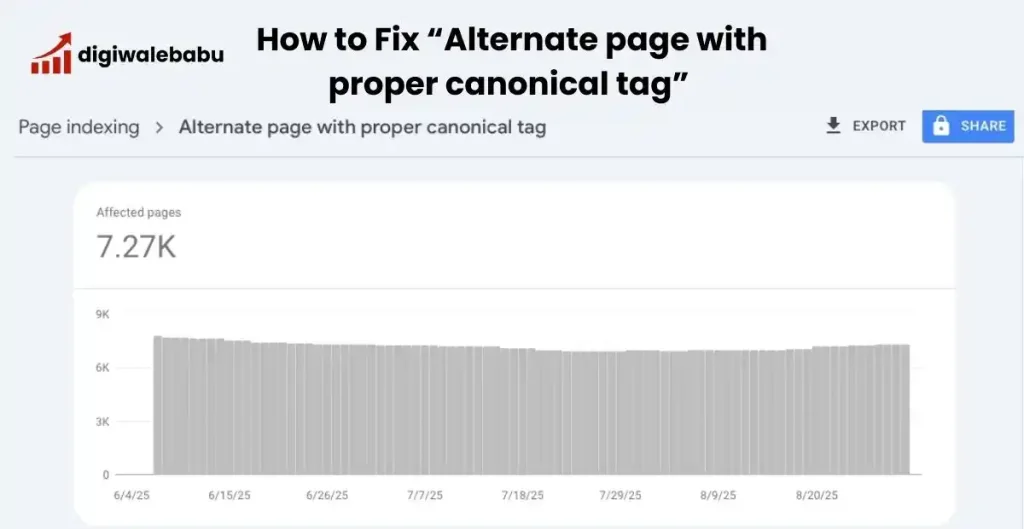
If you see this in Google Search Console and you do want Google to treat the page exactly how you intend, follow these concrete steps. I’ll keep each step short and actionable.
Step 1: Inspect the URLs in Search Console
- Open Coverage → “Alternate page with proper canonical”, click an example alternate URL, then use URL Inspection on both the alternate URL and the canonical URL Google shows.
- Note the “User-declared canonical” (what your page says) vs “Google-selected canonical” (what Google chose), and whether pages are indexable. This tells you where mismatch/confusion exists.
Step 2: Review the Affected URLs
- Click the issue to see the list of URLs Google marked as alternate.
- Export them into a spreadsheet for easier analysis.
Step 3: Identify the Canonical Pages
- Open a few of the affected pages.
- Check the source code (
Ctrl+Uor right-click → View Source) and search for: <link rel=”canonical” href=”https://example.com/preferred-page/” /> - Note which page they are pointing to.
Step 4: Verify If the Canonical Choice Makes Sense
Ask yourself:
- Is the canonical pointing to the correct version of the page?
- Is that the version you want Google to rank in search?
If yes → No action needed.
If no → You need to update the canonical.
Step 5: Fix Incorrect Canonicals
- Update the
<link rel="canonical">tag in the HTML to point to the right page. - Make sure every duplicate version points to the same main version.
Example:
Instead of: <link rel=”canonical” href=”https://example.com/page-wrong/” />
Use:
<link rel=”canonical” href=”https://example.com/page-correct/” />
Step 6: Check Internal Links
- Ensure your site’s menus, buttons, and internal links point to the canonical URL (not the alternates).
- This avoids confusing Google with mixed signals.
Step 7: Handle URL parameters thoughtfully
- If parameters only track or sort (don’t change meaningful content), keep the canonical pointing to the clean URL and don’t link to parameterized URLs internally.
- If parameters create truly different content (different products or pages), make those pages unique (different content + their own canonical).
Step 8: Redirect Where Needed
- If some pages are unnecessary duplicates, use a 301 redirect to the canonical page.
- This passes SEO value and avoids thin/duplicate content issues.
Step 9: Avoid conflicting signals (noindex vs canonical)
- Don’t mix signals carelessly: a page with
rel="canonical"that also hasmeta name="robots" content="noindex"can confuse Google. - Rule of thumb: use canonical to consolidate similar pages; use noindex only when you want the page removed entirely from search.
Step 10: Re-inspect and request reindexing
- In Search Console use URL Inspection → Paste live URL → Request indexing for the canonical (and optionally the alternate).
- Then monitor the Coverage/Indexing results for those URLs (re-inspection tells you whether your fixes are seen).
Step 10: Monitor Regularly
- Check back in Search Console after a few weeks.
- The number of “Alternate page with proper canonical tag” entries should go down or stabilize.
Real-life Example For Better Understanding About Alternate Page With Proper Canonical Tag
Imagine you own a clothing store online:
- You sell blue jeans.
- People can see the jeans at:
example.com/jeansexample.com/jeans?size=32example.com/jeans?color=blue
All these URLs show the same jeans, just filtered differently.
You don’t want Google to index each one separately because it will dilute your SEO. Instead, you set the main product page (example.com/jeans) as the canonical.
Now, when Google says “Alternate page with proper canonical tag,” it’s just telling you:
“Don’t worry, we found those alternate versions, but we’re ranking the main jeans page you asked us to.”
Final Thoughts
“Alternate page with proper canonical tag” is not always an error—it’s often a sign that Google is following your instructions correctly. The key is to:
- Check if the right page is set as canonical.
- Fix incorrect or missing canonical tags.
- Use redirects and clean internal linking.
- Avoid unnecessary duplicates.
By following these steps, you’ll make sure Google indexes the strongest version of your content, giving your site the best chance to rank higher.
List Of Doubts and Questions About Alternate page with proper canonical tag
What does “Alternate page with proper canonical tag” mean in Google Search Console?
It means Google found a duplicate or very similar page on your site and is indexing the main (canonical) version you specified.
Is “Alternate page with proper canonical tag” an error?
No, it’s not an error. It simply shows that Google is respecting your canonical tag and consolidating SEO signals to the main page.
Why does this status appear on my website?
It happens when multiple URLs show the same content, often due to URL parameters, tracking codes, or www/non-www versions.
Do I need to fix “Alternate page with proper canonical tag”?
Usually no. If your canonical tags are correct and pointing to the right page, there’s nothing to worry about.
Can this issue hurt my SEO?
Not if your canonicals are set up properly. In fact, it helps by ensuring only your main page gets indexed and ranked.
